
John Deere In-Field Data Sharing
- See coverage and as-applied maps for machines working in the same field at the same time.
- Ensure complete field coverage with multiple machines even in low light and/or dusty conditions.
- Reduce over-application leading to more accurate documentation data and lower input costs.
Features
Increase the efficiency of your field operations with In-Field Data Sharing by monitoring the operations of up to six tractors, sprayers, nutrient applicators, or combines on one screen.
Equipment can work together at the same time or use maps created earlier by another machine to perform the following:
- Share as-applied maps and guidance lines between machines used for tillage, planting, and harvesting. Fertilizer and crop protection applications require an additional match on products to make sure the right information is being shared.
- Improve product placement and eliminate over-application by shutting off planter rows, seeding sections, sprayer nozzles, and fertilizer spreaders or ranks when crossing over areas already covered by another machine.
 Layers and legends
Layers and legends
- Monitor the quality of job being performed on other machines.
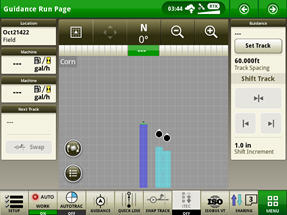 Three machines sharing coverage
Three machines sharing coverage
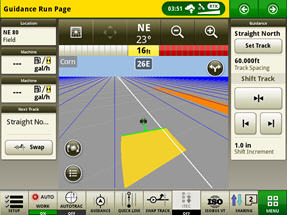 Sharing as-applied maps
Sharing as-applied maps
Sharing maps and vehicle position helps confirm proper performance and help producers manage operations in the field.
- Zoom out to the field view to make sure the entire field has been covered.
- View other operators’ as-applied maps to confirm those machines are calibrated and performing properly.
- View machines’ yield and moisture maps to get a whole field view, to view progress, and to make sure nothing is missed while confirming machine and crop performance.
- Confirm the position of tractors working with grain carts or in other support functions.
 Whole field view
Whole field view
Using In-Field Data Sharing’s Join feature, an operator can quickly join geospatially sorted work groups and accept the client, farm, field, and guidance line as well as crop and other documentation entries. The person starting the work group can either send everything or select only what they want the other operators to use.
With the Join feature, starting a field is faster and will result in more consistent usage of guidance lines and documentation data.
Using a streamlined setup process, In-Field Data Sharing matches maps and guidance lines together based on the information selected in the Work Setup screen; the same information is needed to document an operation. Setup items can be sent to the display from Operations Center for selection to make setup even easier.
The information needed depends on the operation:
- Planting and seeding - client, farm, field, and crop
- Product application - client, farm, field, and product or tank mix
- Harvest - client, farm, field, and crop
 Work Setup and Work List
Work Setup and Work List
 Shared Work
Shared Work
By joining a work group, you can view and select work history and shared work from a different time if different maps are required to finish an operation. Accessed from the Work List screen, Shared Work displays the data available from the cloud, while Work History displays the information created using the display. For example, if multiple herbicide applications are being made, a previous application can be selected to finish the field.
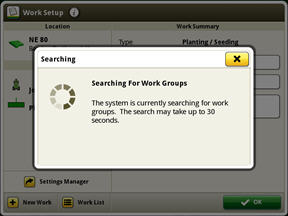 Searching for other work groups
Searching for other work groups
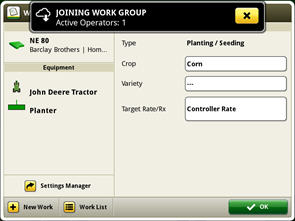 Joining a work group
Joining a work group
Shared work data is sent and received in 30-second segments. Including data transfer, a display will typically receive updates to coverage from group members approximately every 30 seconds and updates to group member position approximately every 6 seconds.
NOTE: Data transfer times can vary depending on strength of data connection.
When joining an existing work group, during planting or harvest, the operator will need to select the same crop as the rest of the group. Otherwise, they will not be able to join that group.
1. Select an existing group from the work list

2. The exclamation icon indicates that the current crop selection does not match what the group is using

3. The group icon indicates which crop is being used by the work group

4.Select that crop to join the work group

Every season brings about different demands. Instances occur where an operator needs to return to a previous work group to resume work and coverage. Other instances would require an operator to return to the same field but create a new group with new coverage. No matter what situation presents itself, In-Field Data Sharing clearly guides operators to choose whether they are striving to start new work or resume work.
When an operator selects new work, a new group will automatically be created and past coverage will be cleared.

When an operator creates a new group or joins a previous group, they will be asked whether they want to start new work or resume work. This gives the operator the choice to start with new coverage and work data or use existing coverage and work data if it exists.


When an operator changes products while within a work group, they will be asked whether they want to start new work or resume work. If they select new work, current coverage and work data will be cleared. New work will be started with the new product. If they select resume work, the new product will be added to the existing group.




